Need Help? We’ve Got You Covered.
FAQs, troubleshooting guides, and platform tips to streamline your hiring process.
Can’t find your answer? Email us at support@nerahr.com
1. Introduction
nerahr platform is designed to simplify the recruitment process for candidates, recruiters, and administrators. It provides three user roles:
Candidates: Apply for jobs, track application status, and communicate with recruiters.
Employees: Manage job openings, review applications, and assign tasks.
Admins (Superagents): Configure platform settings, manage users, and oversee compliance.
2. Public Facing
Purpose: Displays all active job openings available for candidates to apply.
Steps to View Jobs:
- Open the nerahr platform in your browser.
- The home page will show a list of jobs labeled as “Published” and “Not Placed”.
- Click any job title to view details.
Note: Jobs marked as “Draft” or “Archived” are not visible here.
Process for Applying to a Job:
- Click a job title on the home page.
- Review the job description, requirements, and client/organization details.
- Click “Apply Now”.
- If logged in: Proceed to the application form.
- If not logged in:
- Choose “Sign Up” to create an account (see Section 2.3).
- Choose “Log In” if you already have an account.
Steps to Create a Candidate Account:
- Click “Sign Up” on the job details page.
- Fill in the following fields:
- Nationality (dropdown menu).
- Phone Number (must be valid and unique).
- Email Address (must be unique).
- Click “Submit”.
- Check your email for a confirmation link (valid for 24 hours).
- If the link expires, you must restart the sign-up process.
- After confirming your email, log in with your credentials.
- Complete Your Profile:
- Mandatory fields: Gender and Nationality.
- Optional fields: Address, certifications, skills.
- Click “Save” to finish registration.
Note: You cannot apply for jobs until your profile is complete.
3. Candidate
Functionality:
- Identical to the home page but accessible after logging in.
- Lists all published, active jobs.
- Use the search bar to filter jobs by title, location, or keyword.
4-Step Application Process:
- Select Job Type:
- Choose from predefined types (e.g., Full-Time, Contract, Remote).
- Options are configured by admins.
- Personal Information:
- Fields auto-populate from your profile.
- Edit details if needed (e.g., update your phone number).
- Document Upload:
- Upload required files (CV, certifications, etc.).
- Supported formats: PDF, Word (.docx), images (.png, .jpg).
- Maximum file size: 5MB per document.
- Review & Submit:
- Verify all information.
- Click “Back” to edit any section.
- Click “Submit” to finalize the application.
Post-Submission:
- Recruiters will review your application.
- You will receive email/SMS notifications at each stage (e.g., “Under Review,” “Interview Scheduled”).
Accessing Your Applications:
- Log in to your nerahr account.
- Click “My Applications” in the top menu.
Interface Details:
- Each application displays:
- Job Title and client name.
- Status Progress Bar (e.g., 50% complete).
- Unread Messages Counter (red badge).
- Missing Documents Counter (red badge).
- Click “View Application” to see details.
Sections Explained:
- Application Status:
- Current stage (e.g., “Screening,” “Hired”).
- Updated by recruiters in real time.
- Required Documents:
- Each document card shows:
- Document name (e.g., “CV,” “Passport Copy”).
- Status: “Required,” “Submitted,” “Approved,” or “Rejected”.
- To upload:
- Click “Upload File”.
- Select the file from your device.
- To view uploaded files:
- Click “View Files” to download individually or as a ZIP.
- Each document card shows:
- Messaging:
- Send messages to recruiters about the application.
- Use the “Regarding the Document” dropdown to organize conversations.
- Example: Select “Passport Copy” to ask a question about this file.
Submitting a Complaint:
- Click the “Submit Complaint” button (top-right corner).
- Describe the issue (e.g., “Document rejected without reason”).
- Click “Send”.
Steps to Contact Support:
- Log in to your account.
- Click “Contact” in the top menu.
- Fill in the form:
- Name (auto-filled from your profile).
- Email (auto-filled).
- Subject (e.g., “Application Issue”).
- Message (describe your query).
- Click “Send”.
Note: Preloaded FAQs (e.g., “How do I reset my password?”) appear below the form.
GDPR-Compliant Process:
- Click your profile initials (top-right corner).
- Select “Request Account Deactivation”.
- Confirm the action.
- Result:
- Your personal data (e.g., name, email) is encrypted.
- Non-personal data (e.g., application count) is retained for platform analytics.
- Result:
- Wait for admin approval (1-3 business days).
- Once approved, you cannot log in again.
Steps to Update Your Profile:
- Click your profile initials (top-right corner).
- Select “Edit Profile”.
- Modify fields:
- Mandatory: Gender, nationality.
- Optional: Address, phone number, certifications.
- Click “Save” to apply changes.
Note: Profile updates affect future applications only.
4. Admin/Employee
Accessing the Dashboard:
- Log in as an admin or employee.
- The dashboard appears by default.
Key Metrics:
- Placements: Number of candidates hired.
- Contractors’ Book: Candidates on contract roles.
- Candidates: Total registered users.
- Job Openings: Active/published jobs.
- Applications: Total submissions.
Filtering Data:
- Use the dropdown menu (top-right) to select a timeframe:
- This Week
- This Month
- This Year
Task Status Pie Chart:
- Hover over slices to see counts for each status (e.g., “Pending: 15 tasks”).
Creating a Client:
- Go to “Clients” in the left menu.
- Click “+ New Client” (top-right).
- Fill in fields:
- Mandatory: Name, email, expertise, industry.
- Optional: Locations, HR contacts, hiring managers.
- Click “+ New” to add multiple entries.
- Click “Save”.
Editing a Client:
- Select a client from the list.
- Click “Edit” (pencil icon).
- Modify details and click “Save”.
Searching for Candidates:
- Go to “Candidates” in the left menu.
- Use “Advanced Search” to filter by:
- Name, email, gender, nationality.
- Job category, status (e.g., “Placed,” “Active”).
- Click “Apply Filters”.
Creating a Candidate Manually:
- Click “+ New Candidate” (top-right).
- Fill in profile details.
- Assign to a job (optional).
- Click “Save”.
- Result: A task is auto-generated in the Candidate’s Pipeline.